
Here are a few tips for getting started with Beatport and Virtual DJ Streaming integration:
Connect Beatport to Virtual DJ Streaming Integration
- Open Virtual DJ.
- Sign in to your VirtualDJ account if you are not already logged in. You can do this by clicking the cogwheel in the top right.
- Click the “Licenses” tab, then “Connect” in the User box. Enter your VirtualDJ login info and close the preferences window.
- Once logged in, click the “Online Music” directory in the Folders browser on the left.
- Click Beatport LINK.
- In the main browser, you will see “Click here to login to your account”. Click that text to sign in to your Beatport LINK account.
- Your web browser will open. Log in with your Beatport credentials.
- Return to VirtualDJ. You’re connected!
Using the Beatport catalog in VirtualDJ
- Click the Beatport LINK directory in the Folders section on the left.
- Use the search bar in the center of VirtualDJ to search for any track title or artist in the Beatport catalog.
- You can load any of the results into a deck for instant playback.
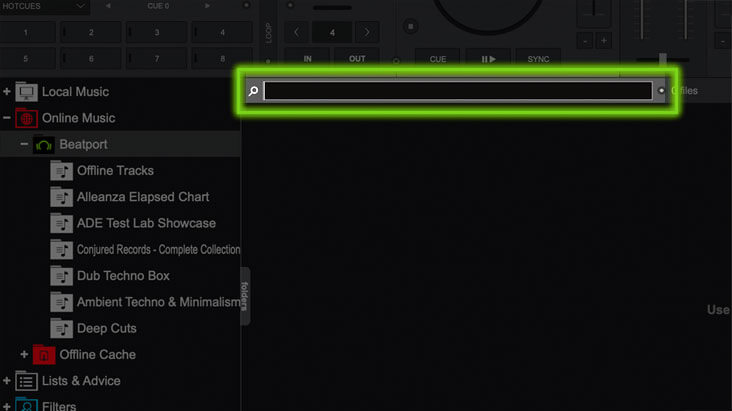
Discover our playlists
Beatport has created hundreds of custom playlists for you to DJ with. Load any of our playlists into VirtualDJ with these simple steps:
- Go to dj.beatport.com and log in.
- Go to the Playlists page and click “Save Playlist” on any playlist you would like to add.
- Go back to VirtualDJ and click on the Beatport LINK directory.
- The new playlist will automatically appear in 30–60 seconds.
- You can add or remove any tracks from this playlist from the “My Library > Playlists” section of Beatport.com.
Create your own playlists
It’s easy to create and update your own custom playlists. Follow these steps to get started:
- Go to Beatport.com and log in.
- Find a track that you would like to start your playlist with and click the down arrow next to the price.
- Click “Create a playlist” to start a new playlist, or “Add to playlist” to add to an existing playlist.
- For new playlists, enter a name and click “Save”.
- If adding to an existing playlist, check the box next to each playlist that you want the track added to.
- You can view your playlists by clicking the “My Library” icon in the top bar, next to your cart.
- From here, you can edit your playlists by changing their names, or by adding or removing tracks.
- Once you’ve saved your playlist, go back to VirtualDJ. Your playlists will appear in the Beatport LINK directory within 30–60 seconds.
How to use the offline library in VirtualDJ
Offline library storage is available for Beatport Professional plan subscribers only.
Beatport is the only streaming service that allows DJs to store music offline for playback without an internet connection. To add tracks to your library, follow these simple steps:
- In VirtualDJ, find the Beatport track you would like to store offline.
- Control-click on the track and select “Download to cache”.
- Click the “Offline tracks” folder in the VirtualDJ browser.
- Your offline tracks will appear in this folder.
- You can play any track in this folder, even without an internet connection!
VirtualDJ Compatible Hardware
For a list of natively supported MIDI controllers, click here.
Learn more about Beatport Streaming.
Need help? Contact us